How to use passkeys on a computer without a camera or fingerprint reader
newYou can now listen to Fox News articles!
Keeping your computer secure is more important than ever. Cyberattacks target computers, accounts, and sensitive data every day. Traditional passwords have long been the cornerstone of security, but they come with real challenges. Many of us reuse passwords across sites, and even strong passwords can be compromised in data breaches.
Passkeys provide a more secure and convenient method of authentication. However, it’s still relatively new, and many of us are still trying to figure out how it works. For example, Peter recently reached out asking, “How do I get a passkey from a desktop computer that doesn’t have a camera or fingerprint device?”
That’s a great question, Peter, and you’re not alone in wondering this. The good news is that passkeys are designed to work on almost any device, whether or not it has biometric hardware like a fingerprint reader or camera. Let’s explore what passkeys are, why they’re worth using, and how to set them up on both Windows and Mac, regardless of your hardware setup.
Sign up for my free CyberGuy report
Get the best tech tips, breaking security alerts, and exclusive deals delivered straight to your inbox. Plus, you’ll get instant access to my Ultimate Scam Survival Guide – for free when you join my site CYBERGUY.COM Newsletter.
10 ways to secure your old Mac from threats and malware
Passkeys make login faster and more secure by replacing traditional passwords with encrypted keys. (Kurt “CyberGuy” Knutson)
What are passkeys?
Passkeys use encryption to prove your identity. When you create a passkey, your device creates two keys, one public and one private. The public key goes to the website, and your private key stays on your device. While you’re signed in, your device confirms your identity using your private key. The site never sees or stores them.
This process prevents phishing and password theft. It also makes logging in faster. You won’t need to remember or type long passwords anymore.
Although passkeys simplify the authentication process, they do not eliminate the need for a secure password manager. Password managers can securely store and sync your passkeys, just as they do passwords, allowing you to access your credentials across devices and browsers — even if those devices don’t sync your passkeys natively, such as between Windows and Apple. Using a password manager alongside passkeys creates a bridge between platforms and provides an extra layer of security and convenience.
Can you use passkeys without biometrics?
Yes you can. A PC or Mac that doesn’t have a camera or fingerprint reader can still use passkeys. On Windows, you can unlock them using a Windows Hello PIN. On Apple devices, you can use Touch ID, Face ID, or your passcode. The key is having an up-to-date operating system and browser that support passkeys.
If you manage multiple accounts or devices, a password manager that supports passkeys can act as your central vault. This allows you to use passkeys even on systems that don’t support syncing directly through iCloud or Google Password Manager. It’s an easy way to ensure your credentials are always accessible, no matter what type of device you’re using.
Why do you still need passwords?
Not all websites support passkeys yet. Some services still rely on passwords. Keep strong, unique passwords for those accounts. Passwords also serve as a backup if you lose a device or can’t use your passkey. Over time, more sites will support passwordless logins.
This is where password managers continue to play an important role. It bridges the gap between old and new authentication methods, allowing you to store traditional passwords and passkeys in one secure place. Until the web is fully passkey-ready, the combination of the two provides convenience and flexibility, giving you a seamless experience across multiple devices and services.

Passkeys also prevent phishing because your private key never leaves your device while you’re signed in. (Kurt “CyberGuy” Knutson)
Support passkey by platform
Windows
- Works on Windows 10 and 11.
- Windows 11 22H2 Edition (KB5030310+) Includes passkey management.
- Open with Windows Hello PINOr face or fingerprint.
If your browser or operating system doesn’t automatically sync passkeys yet, a third-party password manager with passkey support can store them for cross-platform access.
Mac and iOS
- Works on MacOS 13 Ventura or later and iOS/iPadOS 16 or later.
- Sync pass-through keys iCloud Keychain With end-to-end encryption.
- Two-factor authentication It must be turned on.
- is used Touch ID, Face ID, or your device passcode To confirm logins.
While Apple iCloud Keychain handles passkeys securely within its own ecosystem, using a password manager that supports passkeys provides additional flexibility, allowing you to securely access the same credentials on non-Apple devices or browsers outside of Safari.
Android
- Available on Android 9 and later.
- Android 14 Adds third-party traffic manager support.
- Sync pass-through keys Google password manager By default.
Alternatively, password managers now integrate passkey synchronization, allowing you to use your passkeys seamlessly on both desktop and mobile devices.
Browsers
- Chrome, Edge, Safari, and Firefox All passkeys support.
- Keep your browser updated for best compatibility.
Browser-based password managers can also sync passkeys, adding flexibility if you switch devices or operating systems.
Key services that support passkeys
As of the date of publication, these major services offer passkey login:
- Microsoft
- apple
- Amazon
- PayPal
- github
- Uber
- eBay
Support continues to expand every month. Most new accounts on these platforms can now use passkeys.
How to set up passkeys on Windows
- It opens Settings → Accounts → Sign-in options.
- Prove Windows Hello PIN Or biometrics.
- Visit A site that supports passkeys.
- He chooses Create a passkey And confirm with your Personal identification number or biometric.
- Manage passkeys later under Settings → Accounts → Passkeys On Windows 11.
If your computer lacks biometrics, you can still approve logins using your nearby phone or a synced password manager that supports passkeys.
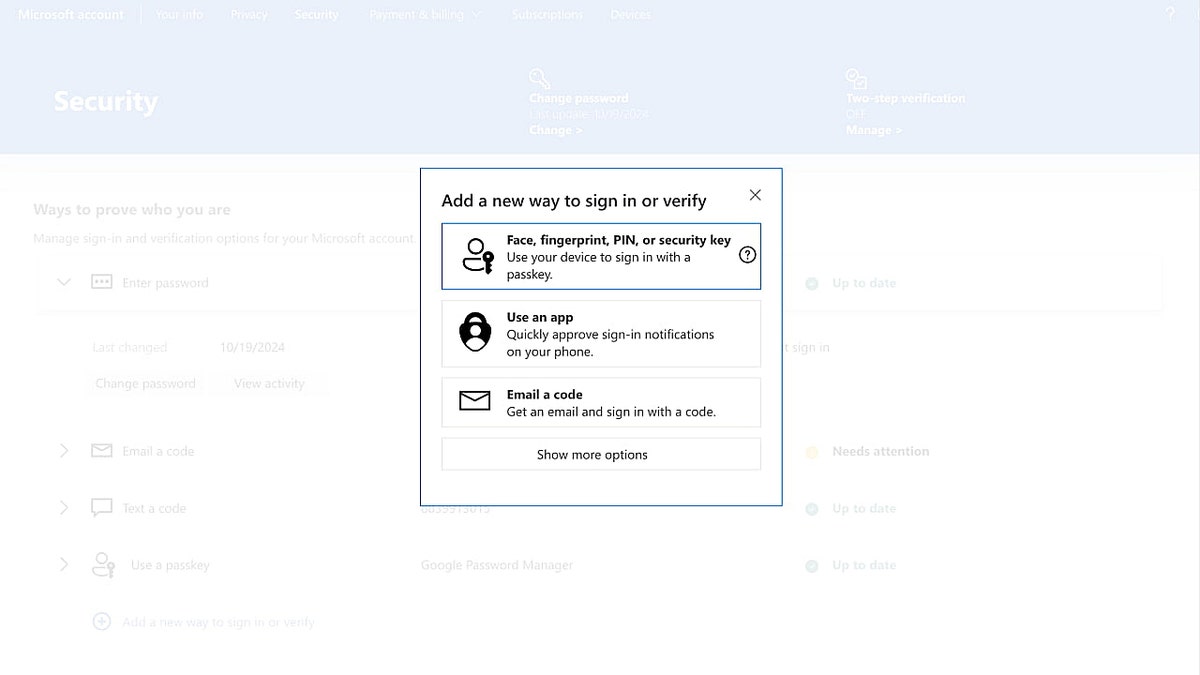
(Kurt “CyberGuy” Knutson)
How to set up passkeys on Mac
Apple devices also provide a simple and secure way to use passkeys through iCloud Keychain. There is no separate setting for passkeys if you enable iCloud Keychain. Once turned on, the eligible app or service will ask you to create a passkey at login time, and you’ll be able to do so by following the on-screen instructions. Here’s how to enable iCloud Keychain.
- Go to Apple menu → System Settings → Your Name → iCloud.
- Click Passwords And run Passwords and keychain And enable sync.
- Visit a A site that supports passkeys.
- He chooses Create a passkey And confirm with Touch ID or Your passcode.
- Passkeys will Sync with other Apple devices Through iCloud Keychain.
You can also approve logins on a non-Apple device using a nearby iPhone, or access them through a password manager that stores your passkeys and passwords in one place.
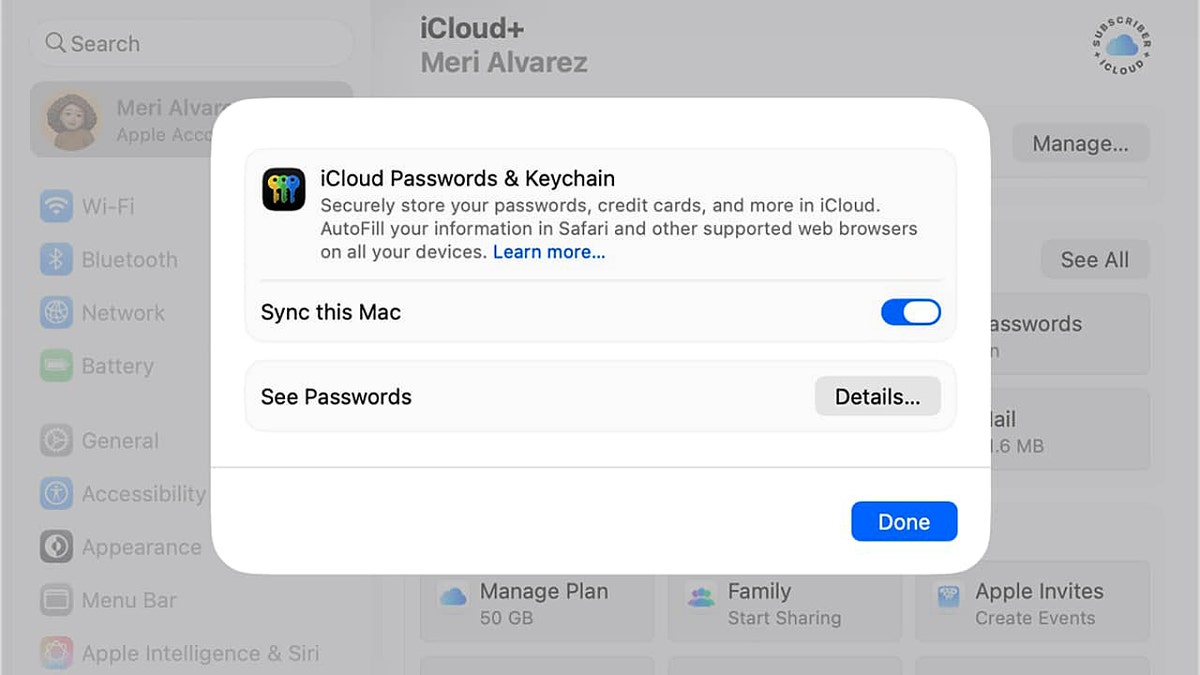
On Windows, you can use passkeys with a simple Hello PIN, even without a camera or fingerprint reader. (Kurt “CyberGuy” Knutson)
Frequently asked questions about passkeys
Can I transfer passkeys between devices?
Yes. iCloud and Google Password Manager securely sync your passkeys. For more flexibility, password managers now support passkey portability across different ecosystems, which is ideal if you use both Mac and Windows, or Android and iPhone.
What if I lose my device?
You can retrieve your passkeys from iCloud, Google, or your password manager. Always keep a backup login method and 2FA maybe. Storing your passkeys in a secure password manager ensures recovery even if you lose access to a single platform’s ecosystem.
Do passkeys completely replace passwords?
not yet. Many major platforms support it, but full adoption will take time. Until then, password managers remain an essential bridge technology, providing secure storage, synchronization, and transition support as passkeys continue to expand.
Microsoft is sounding the alarm when hackers turn the Teams platform into a “real risk” for users
5 additional steps you can take to keep your computer safe
Even with strong passkeys and passwords, there are other steps you can take to strengthen your computer’s security.
1) Use a password manager
Password managers help create and store strong, unique passwords for each account. This reduces the risk of password reuse and ensures that your backup passwords are secure. Now that many password managers support passkeys, they also act as your global credential vault, allowing you to log in either way depending on what the website supports.
Next, check if your email has been exposed in previous breaches. Our #1 password manager (see CyberGuy.com) Choice includes a built-in penetration scanner that checks if your email address or passwords have appeared in known leaks. If you discover a match, immediately change any reused passwords and secure those accounts with new, unique credentials.
Check out the best expert-reviewed password managers of 2025 at CyberGuy.com.
2) Install a powerful antivirus program
Powerful antivirus software protects against malware, ransomware, and other threats. The best way to protect yourself from malicious links that install malware, and potentially access your private information, is to install strong antivirus software on all your devices. This protection can also alert you to phishing emails and ransomware, keeping your personal information and digital assets safe.
Get my picks for the best antivirus protection winners of 2025 for Windows, Mac, Android, and iOS at CyberGuy.com.
Click here to download the FOX NEWS app
3) Keep your system updated
Regular updates fix vulnerabilities in your operating system and software. Enable automatic updates whenever possible to stay protected.
4) Enable two-factor authentication
Two-factor authentication 2FA adds a second verification step, usually through a code sent to your phone or email, or through an authentication app. This makes it difficult for attackers to access your accounts even if your password or passkey is compromised.
5) Backup your data
Regularly backing up your Mac or PC to a secure cloud service or external drive ensures that you can recover important data in the event of hardware failure, malware attack, or accidental deletion.
Key takeaway for Kurt
Passkeys are a big upgrade over traditional passwords, but we don’t live in a world with full passkeys yet. Many sites still rely on passwords, and you’ll need backups if something happens to your device. Adding passkeys using a password manager is the best move at this time; It lets you store, sync and protect both passkeys and passwords under one roof. The good news is that setting up passkeys only takes a few minutes, and once you enable them, logging in is faster and more secure.
Have you tried using passkeys yet? Let us know by writing to us at CyberGuy.com.
Sign up for my free CyberGuy report
Get the best tech tips, breaking security alerts, and exclusive deals delivered straight to your inbox. Plus, you’ll get instant access to my Ultimate Scam Survival Guide – for free when you join my site CYBERGUY.COM Newsletter.
Copyright 2025 CyberGuy.com. All rights reserved.
